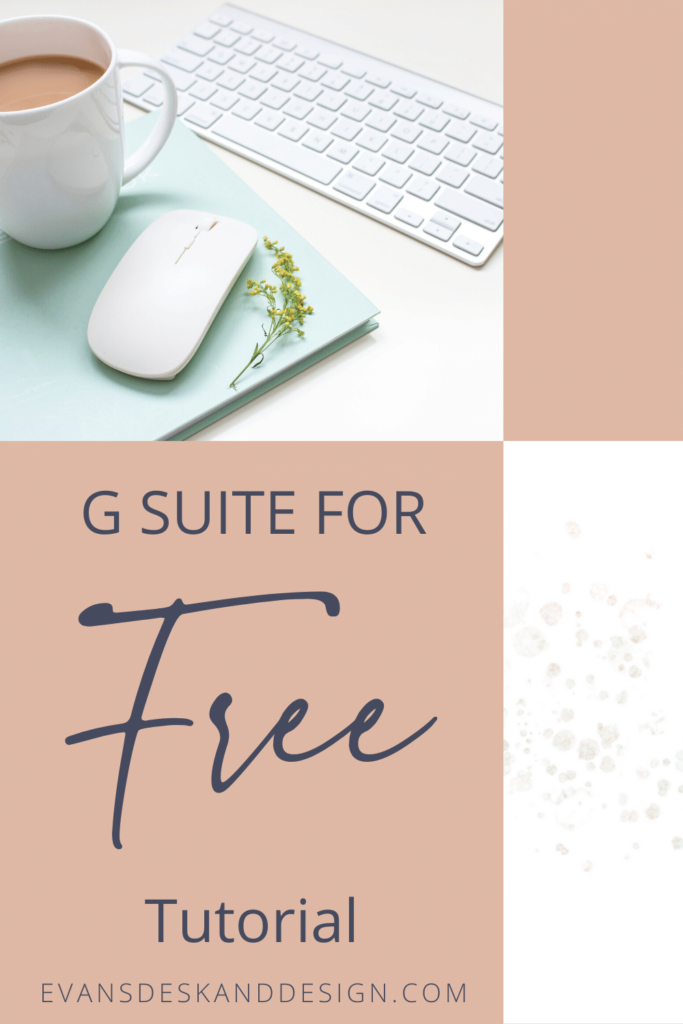This weeks techie tip is all about how to use gmail for business free and I am showing you how to do it FOR FREE! G Suite is an amazing email client, with all its features, but getting is basically for free, is a cherry on top! Watch the video or read the steps below.
Using PHP email (or email from your hosting provider) can be very outdated and quite frankly, not user friendly in browser. Usually, most clients will set it up with their phone email client (imail) and computer (outlook or imail). However, the best solution is to set it up in gmail/gsuite. Now full disclaimer, I do use gsuite because it comes with double the drive space (which I use with all my clients). Here is how to use gmail with your domain email address for free!!!
Steps for using gmail for business free:
The first thing you need to do is create your email addresses with your host (watch my video on how to do that). Once you do that click the manage button beside the email address you want to import into gmail.
Now, go to your gmail inbox, (create a free account if needed). Then go to the settings cog wheel in the top right corner.
At the top bar, click “accounts and import”. Then you will see the “check mail from other accounts” click “add mail account” first. Follow the prompts, using your information you got from your cpanel. Make sure to use the POP3 settings.
You can then choose to send mail as that email address too. Follow the prompts given. When it asks for your verification code, check the gmail inbox. You may have to give it a few moments. Then verify and repeat for more accounts!
Thats it! How easy is that?! Leave a comment below if this helped you save some money!