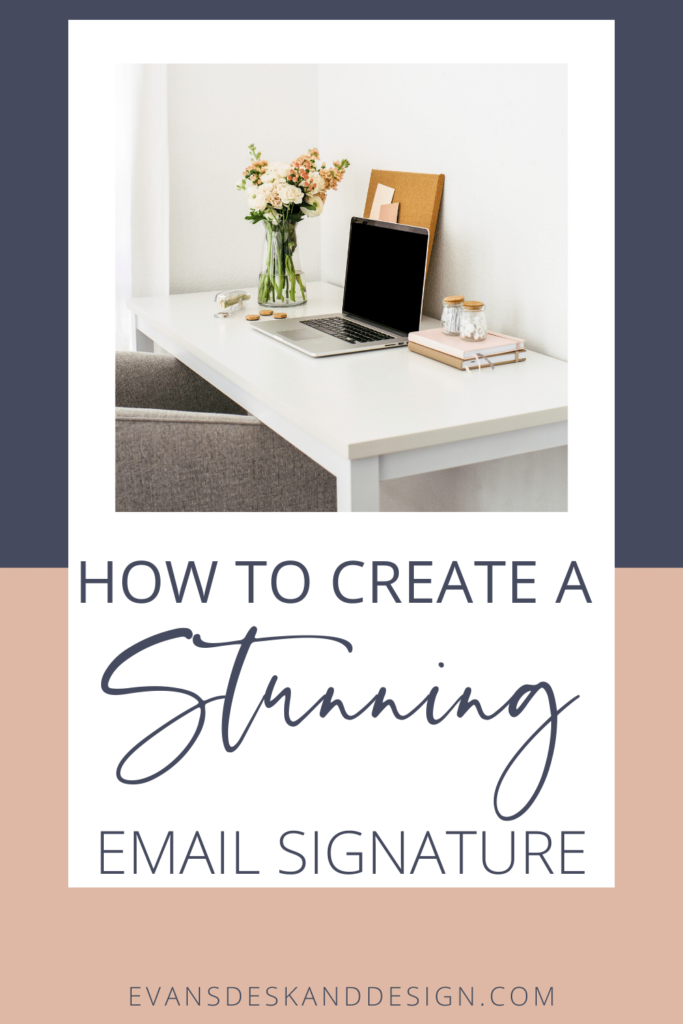In this weeks video, I am showing you how to make email signature gmail setup. It isn’t as hard as you might think. Watch the video below or read the blog for the details.
How to Make Email Signature Gmail Setup Steps:
First, open a google new google document
In the document create a table so that you can have an image on one side (profile picture or logo) and text on the other. The table should be 1 row and 2 columns. Inside the first column, insert the image or logo that you want in your signautre. In the second column, add your name and title. Under the name and title, insert another table. This table will be inside the main table. It should be 2 rows and 2 columns (or more depending on what information you want to include). This will allow you to have a icon beside your email and address.
Second, have your branding icons ready or create them in Canva
If you had a full branding package done with all the works, you may have received icons. If not, don’t worry we can create them in canva easy. Have your branding hex colors ready. Search the elements tab for the icons you need and change the colors using your branding hex codes. After you have finished creating them, add them inside the table and complete your signature design. Click on the icons and the link button to make each icon clickable.
Third, lets remove the table outlines
Now, go to table properties and set the boarder width to 0. This will remove all those boarders. Make sure everything looks correct.
Last, Copy and paste into your signature field.
Once you have copied and paste, make sure to remove any weird spaces and check for accuracy. Sometimes you may have to make some spacing and size adjustments.
So that is how to make email signature gmail setup in an easy way! I hope this helped you create an amazing signature! Leave a comment below if this helped.