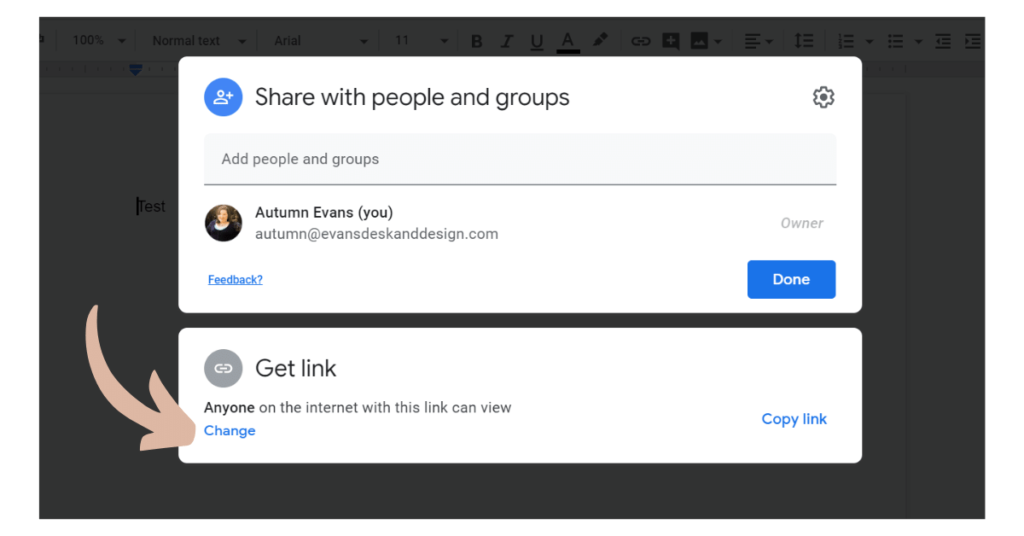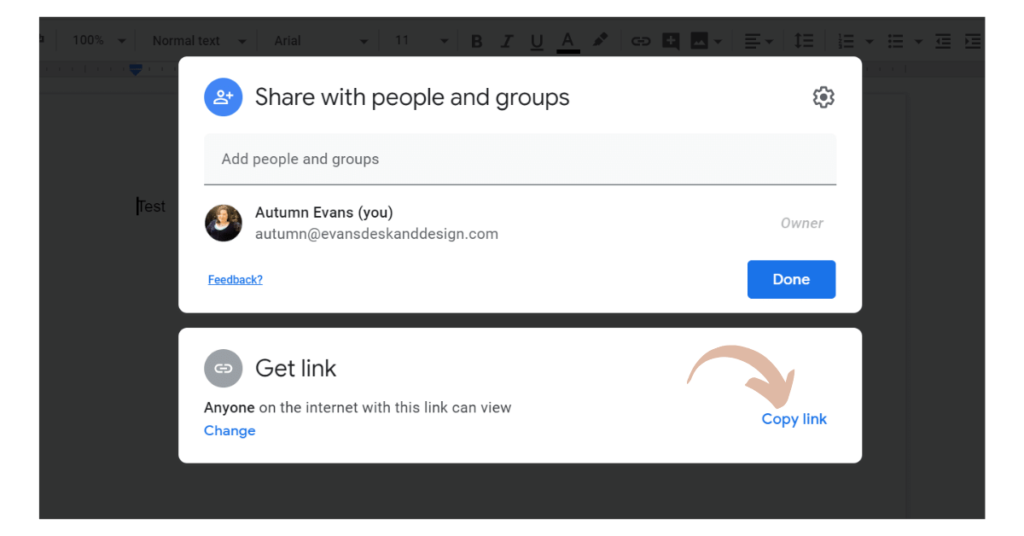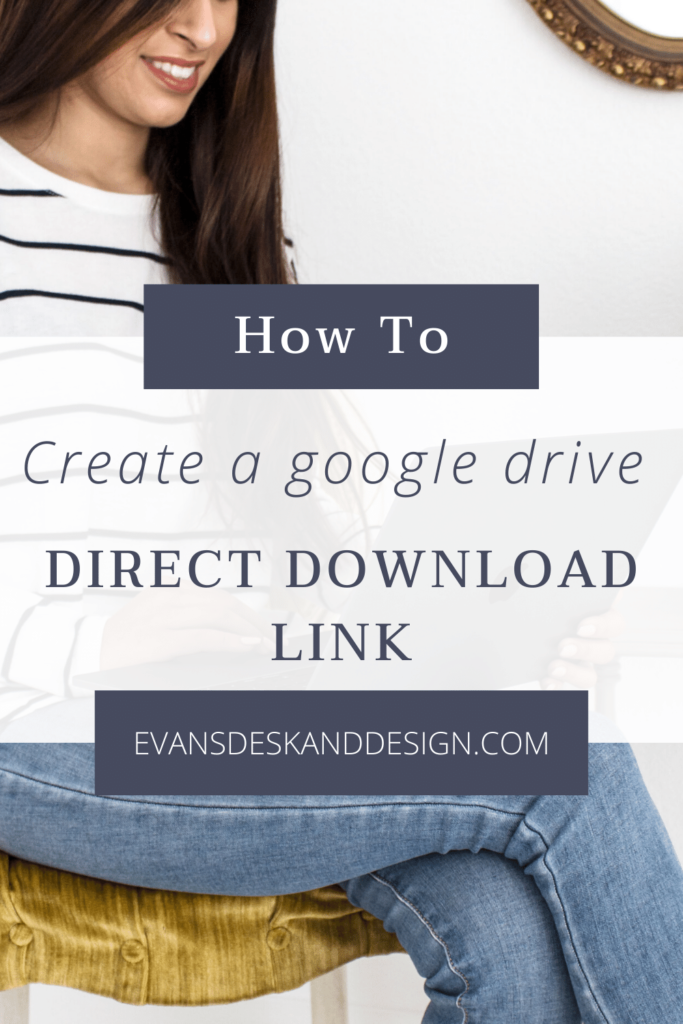So I had a client recently ask me which plugin will allow for her to create a form to capture email addresses for her list and then give an automatic download of her freebie. Y’all, I have some great news, you don’t need a plugin for that. Never mind how extra plugins can slow down your site, but this will make it super easy for you to create a link. The best news, they will never see google drive and they will not have to have a google account. Watch my video and let’s create a download from the google drive link together!
How to Create a Download from Google Drive Link
Once you create a google drive file, you will want to make it shareable. To do this you will click on the blue share button at the top right corner. Then this screen will pop up and you will want to make sure that the get link section says “ANYONE on the internet with this link can view“
Then you will want to click on the copy link in blue.
So, in this example, my sharing link is https://docs.google.com/document/d/19R6IA87LZaVCkK5q6Hw3CIZ8NNRiySTRBAzf-mC5EU8/edit?usp=sharing
- Take note of the “file ID” that directly follows the part of the link that reads “file/d/”. In this example, it is: 19R6IA87LZaVCkK5q6Hw3CIZ8NNRiySTRBAzf-mC5EU8
- Determine what type of file you’re sharing (is it a doc, PDF, JPG, spreadsheet, presentation, etc) and use the chart below to determine which link you need to use as a template:
| Doc (.docx, etc) | https://docs.google.com/document/d/FILE_ID/export?format=doc |
| PDF (You can also use this link to turn a DOC file into a PDF on download) | https://docs.google.com/document/d/FILE_ID/export?format=pdf |
| Spreadsheet Will download as a spreadsheet | https://docs.google.com/spreadsheets/d/FILE_ID/export?format=xlsx |
| Spreadsheet that will download as a PDF | https://docs.google.com/spreadsheets/d/FILE_ID/export?format=pdf |
| Presentation Will download as a presentation | https://docs.google.com/presentation/d/FILE_ID/export/pptx |
| Presentation Will download as a PDF | https://docs.google.com/presentation/d/FILE_ID/export/pdf |
- Replace the very end piece of the link above that reads “FILE_ID” with the FILE ID you copied in step #2. Your link will now look like this (using the doc example link):
https://docs.google.com/document/d/19R6IA87LZaVCkK5q6Hw3CIZ8NNRiySTRBAzf-mC5EU8/export?format=doc
That’s it! You are done and can now add this download from google drive link to any button or text you would like. Super easy, right?!
When will this come in handy when delivering files to your audience or clients?
Are you a google lover like me? See my post on how to create a Gmail signature!
Subscribe to my email list, to get more tips like these delivered to your inbox each week.